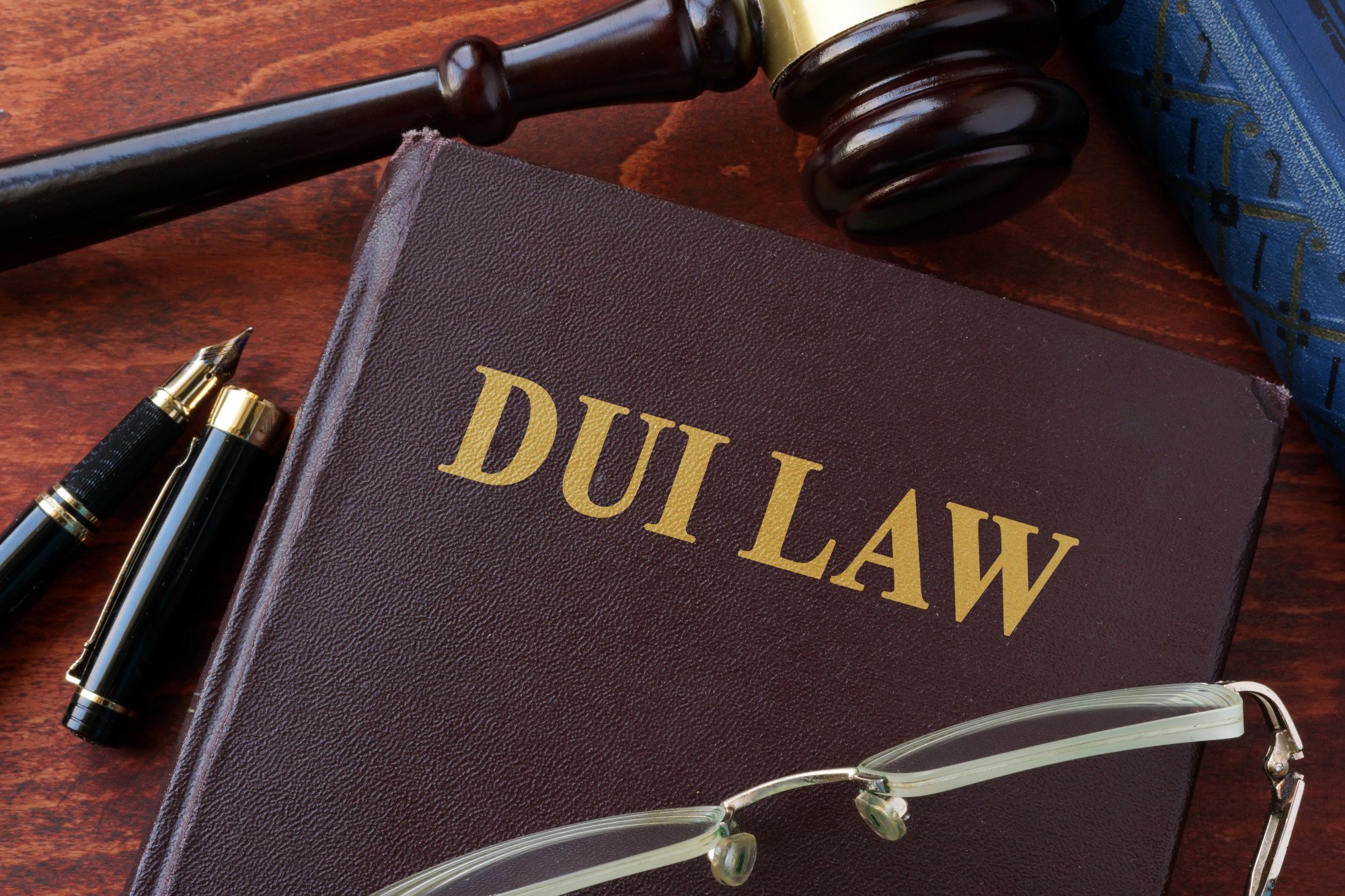You can download YouTube videos to your device, allowing you to watch them offline without an internet connection. This is particularly useful for travelers, those with limited data plans, or when you want to watch videos in places with poor or no internet connectivity. Downloaded videos typically do not include ads that are present when streaming videos online. This provides a smoother and uninterrupted viewing experience. Many YouTube downloader apps allow you to select the video quality you prefer, including options like 4K, 1080p, or lower resolutions. This enables you to conserve storage space or download videos in the highest quality available. Downloading videos can help you maintain privacy because you don’t need to rely on streaming from YouTube, which can collect data about your viewing habits. Here are some YouTube downloader apps that were popular in 2023:
4K Video Downloader
4K Video Downloader is a popular and well-regarded YouTube downloader application that allows users to download videos, playlists, channels, and subtitles from YouTube and various other video-sharing websites. Here are some key features and information about 4K Video Downloader:
- Video Downloading: 4K Video Downloader allows you to download videos in various resolutions, including 4K, 8K, 1080p, and lower resolutions. It also supports downloading 3D videos.
- Playlist and Channel Downloading: You can download entire playlists or channels from YouTube with a single click. This is useful for creating collections of your favorite content.
- Subtitle Extraction: The tool can automatically download subtitles and closed captions for videos in multiple languages. You can even embed the subtitles directly into the video.
- Smart Mode: 4K Video Downloader includes a Smart Mode feature that lets you configure your download preferences once and apply them to all future downloads, making the process more efficient.
- Cross-Platform: It is compatible with Windows, macOS, and Linux, providing users on different platforms access to its features.
- Extracting Audio: You can extract audio tracks from videos in various formats, including MP3, M4A, and OGG, allowing you to build a library of audio files.
- Private YouTube Videos: It can download private YouTube videos if you have the necessary permissions and credentials.
- 3D Video Download: 4K Video Downloader supports downloading 3D videos from YouTube.
- VR Videos: You can download 360-degree and VR videos for immersive viewing experiences.
- Batch Downloads: It supports batch downloading, which means you can queue up multiple videos for downloading at once.
- Free and Paid Versions: 4K Video Downloader offers a free version with basic features, and there’s also a paid version (4K Video Downloader Pro) with additional features like unlimited playlists and channel downloads.
To use 4K Video Downloader:
- Download and install the application from the official website.
- Copy the URL of the YouTube video you want to download.
- Open 4K Video Downloader and click the “Paste Link” button to add the URL.
- Choose the video format and quality you want.
- Click the “Download” button to start the download process.
Please ensure that you use this and similar YouTube downloader tools responsibly and in compliance with YouTube’s terms of service and copyright laws. Additionally, keep in mind that software features and compatibility can change over time, so it’s a good idea to visit the official website for the most up-to-date information and version downloads.
ClipGrab:
ClipGrab is a free and open-source video downloader and converter application that allows users to download videos from various websites, including YouTube, Vimeo, Dailymotion, and many others. Here are some key features and information about ClipGrab:
- Cross-Platform Compatibility: ClipGrab is available for Windows, macOS, and Linux, making it accessible to a wide range of users.
- Video Downloading: It enables you to download videos from popular video-sharing websites. To download a video, you simply need to copy the URL of the video you want to download and paste it into ClipGrab.
- Format Conversion: ClipGrab also functions as a video converter. It allows you to convert downloaded videos into different formats such as MP4, WMV, MP3 (for audio extraction), and more. This feature is useful for compatibility with various devices and media players.
- Quality Selection: You can choose the video quality and resolution that you prefer, depending on the available options for the video.
- Batch Downloading: ClipGrab supports batch downloading, so you can add multiple video URLs to the queue and download them simultaneously.
- Built-In Search: It has a built-in search function that allows you to search for videos directly within the application, making it convenient to find content without leaving the program.
- Automatic Updates: ClipGrab has an automatic update feature that helps keep the software up-to-date with the latest changes and improvements.
- User-Friendly Interface: The interface is designed to be user-friendly and straightforward, making it easy for users to quickly learn how to use the application.
To use ClipGrab:
- Download and install ClipGrab from the official website.
- Copy the URL of the video you want to download from a supported website.
- Open ClipGrab and paste the URL into the “Downloads” tab.
- Choose your preferred video quality and format.
- Click the “Grab this clip!” button to start the download.
ClipGrab is a handy tool for those who want a simple and efficient way to download and convert online videos for offline viewing or other purposes. As with any video downloader, please use ClipGrab responsibly and in compliance with the terms of service of the websites from which you are downloading content.
WinX YouTube Downloader:
WinX YouTube Downloader is a free video downloader software that allows users to easily download videos from various video-sharing websites, including YouTube. Here are some key features and information about WinX YouTube Downloader:
- Platform Compatibility: WinX YouTube Downloader is primarily designed for Windows but is also available for macOS.
- Video Downloading: It enables users to download videos from popular websites like YouTube, Vimeo, Facebook, and more. You can download videos in various formats, including MP4, FLV, WebM, and 3GP.
- Video Quality Selection: You can choose the video quality and resolution you prefer, depending on the options available for the video. This allows you to download videos in the quality that suits your needs.
- Batch Downloading: WinX YouTube Downloader supports batch downloading, which means you can add multiple video URLs to the download queue and download them simultaneously.
- Built-In Video Player: It includes a built-in video player that allows you to preview the downloaded videos without leaving the application.
- Download Manager: The software features a download manager that lets you monitor the progress of your downloads and manage completed downloads easily.
- Convenient User Interface: WinX YouTube Downloader is designed with a user-friendly and intuitive interface, making it accessible to users with varying levels of technical expertise.
- Subtitle Download: It supports downloading subtitles for videos, which can be useful for understanding content in different languages.
To use WinX YouTube Downloader:
- Download and install WinX YouTube Downloader from the official website.
- Copy the URL of the video you want to download from a supported website.
- Open WinX YouTube Downloader and click the “Add URL” button.
- Paste the copied URL into the application.
- Choose your preferred video quality and format.
- Click the “Download” button to initiate the download process.
Please ensure that you use WinX YouTube Downloader responsibly and in compliance with the terms of service of the websites from which you are downloading content. Additionally, keep in mind that software features and compatibility can change over time, so it’s a good idea to visit the official website for the most up-to-date information and version downloads.
Free YouTube Download
“Free YouTube Download” is a free software application developed by DVDVideoSoft that allows users to download videos from YouTube and several other video-sharing websites. It’s known for its user-friendly interface and ease of use. Here are some key features and information about Free YouTube Download:
- Platform Compatibility: Free YouTube Download is available for Windows and macOS, which means it can be used on a wide range of computers.
- Video Downloading: It allows users to download videos from YouTube, Vimeo, Facebook, and other popular video-sharing platforms. You can download videos in various formats, including MP4, AVI, and MKV.
- Video Quality Selection: You can choose the video quality and resolution you prefer, depending on the options available for the video. This gives you control over the file size and quality of your downloads.
- Batch Downloading: Free YouTube Download supports batch downloading, so you can add multiple video URLs to the download queue and download them simultaneously.
- Playlist and Channel Downloading: You can download entire playlists and YouTube channels with a single click. This feature is convenient for creating collections of your favorite content.
- User-Friendly Interface: The software is designed to be easy to use, making it accessible to users of all levels of technical expertise.
- Built-In Video Player: Free YouTube Download includes a built-in video player, allowing you to preview downloaded videos without leaving the application.
- Automatic Updates: The software has an automatic update feature that helps keep it up-to-date with the latest changes and improvements.
To use Free YouTube Download:
- Download and install Free YouTube Download from the official DVDVideoSoft website.
- Copy the URL of the video you want to download from a supported website.
- Open Free YouTube Download and click the “Paste” button to add the URL.
- Choose your preferred video quality and format.
- Click the “Download” button to start the download process.
As with any video downloader, please use Free YouTube Download responsibly and in compliance with the terms of service of the websites from which you are downloading content. Additionally, keep in mind that software features and compatibility can change over time, so it’s a good idea to visit the official website for the most up-to-date information and version downloads.
YTD Video Downloader:
YTD Video Downloader is a popular video downloading software that allows users to download videos from various websites, including YouTube, Facebook, Vimeo, and many others. Here are some key features and information about YTD Video Downloader:
- Platform Compatibility: YTD Video Downloader is primarily designed for Windows, but it’s also available for macOS.
- Video Downloading: It enables users to download videos from popular video-sharing websites. You can download videos in various formats, including MP4, AVI, WMV, and more.
- Video Quality Selection: YTD Video Downloader allows you to choose the video quality and resolution you prefer, depending on the options available for the video. This allows you to control the file size and video quality of your downloads.
- Batch Downloading: YTD Video Downloader supports batch downloading, so you can add multiple video URLs to the download queue and download them simultaneously.
- Playlist and Channel Downloading: You can download entire playlists and YouTube channels with a single click. This feature is convenient for collecting and organizing your favorite content.
- User-Friendly Interface: YTD Video Downloader is designed with a user-friendly and intuitive interface, making it accessible to users with varying levels of technical expertise.
- Built-In Video Player: The software includes a built-in video player, allowing you to preview downloaded videos without leaving the application.
- Video Conversion: YTD Video Downloader also functions as a video converter, enabling you to convert downloaded videos into different formats, such as MP3, AVI, and more.
To use YTD Video Downloader:
- Download and install YTD Video Downloader from the official website.
- Copy the URL of the video you want to download from a supported website.
- Open YTD Video Downloader and click the “Paste URL” button to add the URL.
- Choose your preferred video quality and format.
- Click the “Download” button to start the download process.
Please ensure that you use YTD Video Downloader responsibly and in compliance with the terms of service of the websites from which you are downloading content. Additionally, keep in mind that software features and compatibility can change over time, so it’s a good idea to visit the official website for the most up-to-date information and version downloads.
VidMate:
VidMate is a popular multimedia app for Android smartphones and tablets that allows users to download videos, music, and other media content from various online sources, including YouTube, Facebook, Instagram, Vimeo, Dailymotion, and more. Here are some key features and information about VidMate:
- Platform Compatibility: VidMate is primarily designed for Android devices, and it’s not available as a standalone application for Windows or macOS. However, you can use Android emulators on your PC or Mac to run VidMate.
- Video Downloading: It allows users to download videos from a wide range of video-sharing platforms. You can download videos in various formats and resolutions, including HD and 4K.
- Audio Downloading: In addition to video content, VidMate also supports downloading audio files. You can extract audio from videos and download songs and music tracks directly.
- Batch Downloads: VidMate supports batch downloading, which means you can add multiple video URLs to the download queue and download them simultaneously.
- Download Speed Optimization: VidMate is known for its download acceleration technology, which is designed to optimize download speeds for faster downloads.
- Built-In Browser: The app includes a built-in web browser, making it convenient to search for and access online videos and content directly within the app.
- Video Converter: VidMate also includes a built-in video converter, allowing you to convert downloaded videos into different formats.
- User-Friendly Interface: The app is designed with a user-friendly interface, making it easy for users to navigate and download content.
To use VidMate on an Android device:
- Download and install VidMate from a trusted source. Please note that VidMate is not available on the Google Play Store due to its policy against video downloaders, so you may need to download it from the VidMate official website or another trusted source.
- Open VidMate and use the built-in browser to search for the video you want to download.
- Once you find the video, tap the download button, select your preferred format and resolution, and start the download.
- You can monitor the progress of your downloads within the app.
Please use VidMate responsibly and in compliance with the terms of service of the websites from which you are downloading content. Additionally, be cautious when downloading and installing applications from sources other than the official VidMate website, as some unofficial versions may contain unwanted or harmful software.
Any Video Converter:
Any Video Converter is a versatile multimedia conversion and video downloading software that allows users to convert video and audio files between various formats. It’s known for its user-friendly interface and comprehensive set of features. Here are some key features and information about Any Video Converter:
- Platform Compatibility: Any Video Converter is available for both Windows and macOS, making it accessible to a wide range of users.
- Video Conversion: It supports a wide range of video formats, allowing you to convert videos from one format to another. Common formats such as MP4, AVI, MKV, and more are supported.
- Audio Conversion: Any Video Converter also supports audio conversion, enabling you to convert audio files between different formats, including MP3, AAC, WAV, and more.
- Video Downloading: The software includes a video downloading feature that allows you to download videos from popular video-sharing websites, such as YouTube, Vimeo, Facebook, and more. You can convert these downloaded videos into different formats as well.
- Video Editing: Any Video Converter offers basic video editing tools that allow you to trim, crop, add subtitles, and apply various effects to your videos.
- Batch Conversion: You can convert multiple files at once, which is useful for converting entire playlists or collections of videos.
- User-Friendly Interface: The software is designed with a user-friendly interface, making it accessible to users with varying levels of technical expertise.
- DVD Burning: Any Video Converter includes a DVD burning feature, which allows you to create DVDs from video files.
To use Any Video Converter:
- Download and install Any Video Converter from the official website.
- Open the application and click the “Add Video(s)” button to import the video or audio files you want to convert.
- Choose the output format and settings for your conversion. You can select from a wide range of pre-defined profiles or customize settings as needed.
- Click the “Convert Now!” button to start the conversion process.
To use the video downloading feature:
- Click the “Download Video” tab in the software.
- Copy the URL of the video you want to download from a supported website.
- Click the “Add URL(s)” button and paste the video URL.
- Choose the desired format and quality for the downloaded video.
- Click the “Start Download!” button to begin the download.
Please use Any Video Converter responsibly and in compliance with the terms of service of the websites from which you are downloading content. Additionally, software features and compatibility can change over time, so it’s a good idea to visit the official website for the most up-to-date information and version downloads.
youtube-dl (Command Line):
youtube-dl is a powerful and versatile command-line tool for downloading videos and audio from various websites, including YouTube and many others. It is open-source and works on Windows, macOS, Linux, and other platforms. Here are some key features and information about youtube-dl:
- Platform Compatibility: youtube-dl is a command-line tool, so it can be used on a wide range of operating systems, including Windows, macOS, Linux, and more. It doesn’t require a graphical user interface, making it suitable for use in scripts and automation.
- Extensive Website Support: youtube-dl supports downloading content from a vast array of websites, not just YouTube. It can download videos, playlists, and channels from various video-sharing platforms, social media sites, and more. You can check the supported sites by running
youtube-dl --list-extractors. - Customization: youtube-dl offers extensive customization options, allowing you to specify video quality, format, and other download parameters. You can also configure output file naming and other settings.
- Download Subtitles: It can download subtitles and closed captions for videos in various languages.
- Batch Downloading: You can download multiple videos or entire playlists/channels with a single command.
- Update Functionality: youtube-dl includes an update feature to keep the software up-to-date with the latest changes in website APIs.
- Proxy Support: If you need to access websites through a proxy server, youtube-dl supports proxy configuration.
- Authentication: You can provide login credentials (e.g., username and password) for websites that require authentication.
To use youtube-dl:
- Install youtube-dl: You can download youtube-dl from its official website or use package managers on Linux, such as
aptorbrew, to install it. - Open your terminal or command prompt.
- To download a video, use the following basic command:cssCopy code
youtube-dl URLReplaceURLwith the URL of the video you want to download. - Customize your download by specifying options. For example, to download a video in a specific format and quality, you can use:cssCopy code
youtube-dl -f FORMAT URLReplaceFORMATwith the desired format andURLwith the video URL.
Here’s an example of downloading a video in the best available quality:
bashCopy codeyoutube-dl -f best URL
Please note that youtube-dl’s capabilities and compatibility can change over time due to updates and website changes. It’s a good practice to regularly update youtube-dl to ensure it works with the latest websites and features. Additionally, use youtube-dl responsibly and in compliance with the terms of service of the websites from which you are downloading content.
aTube Catcher
aTube Catcher is a versatile multimedia application primarily designed for Windows that allows users to download videos and audio from various online sources, as well as perform other multimedia tasks. It’s known for its wide range of features and capabilities. Here are some key features and information about aTube Catcher:
- Platform Compatibility: aTube Catcher is primarily designed for Windows, but it has been used with emulation software on macOS and Linux.
- Video Downloading: It enables users to download videos from popular video-sharing websites, including YouTube, Vimeo, Facebook, and more. You can download videos in various formats, such as MP4, AVI, FLV, and others.
- Audio Conversion: In addition to video downloading, aTube Catcher also allows you to convert audio files between different formats, including MP3, WMA, FLAC, and more.
- Screen Recording: The software includes a screen recording feature that lets you capture video and audio from your computer screen. This is useful for creating tutorials, gameplay videos, and presentations.
- Batch Downloading: aTube Catcher supports batch downloading, so you can add multiple video URLs to the download queue and download them simultaneously.
- Video Conversion: You can convert video files between different formats and resolutions using aTube Catcher.
- Built-In Video Editor: The software offers basic video editing tools that allow you to trim, crop, add subtitles, and apply effects to your videos.
- DVD and VCD Creation: It includes features for creating DVDs and VCDs from video files.
- User-Friendly Interface: aTube Catcher is designed with a user-friendly interface, making it accessible to users with varying levels of technical expertise.
To use aTube Catcher:
- Download and install aTube Catcher from the official website.
- Open the application and use the built-in browser to search for the video you want to download.
- Once you find the video, click the “Download” button, select your preferred format and quality, and start the download.
- You can monitor the progress of your downloads within the application.
Please use aTube Catcher responsibly and in compliance with the terms of service of the websites from which you are downloading content. Additionally, be cautious when downloading and installing applications from sources other than the official aTube Catcher website, as some unofficial versions may contain unwanted or harmful software.